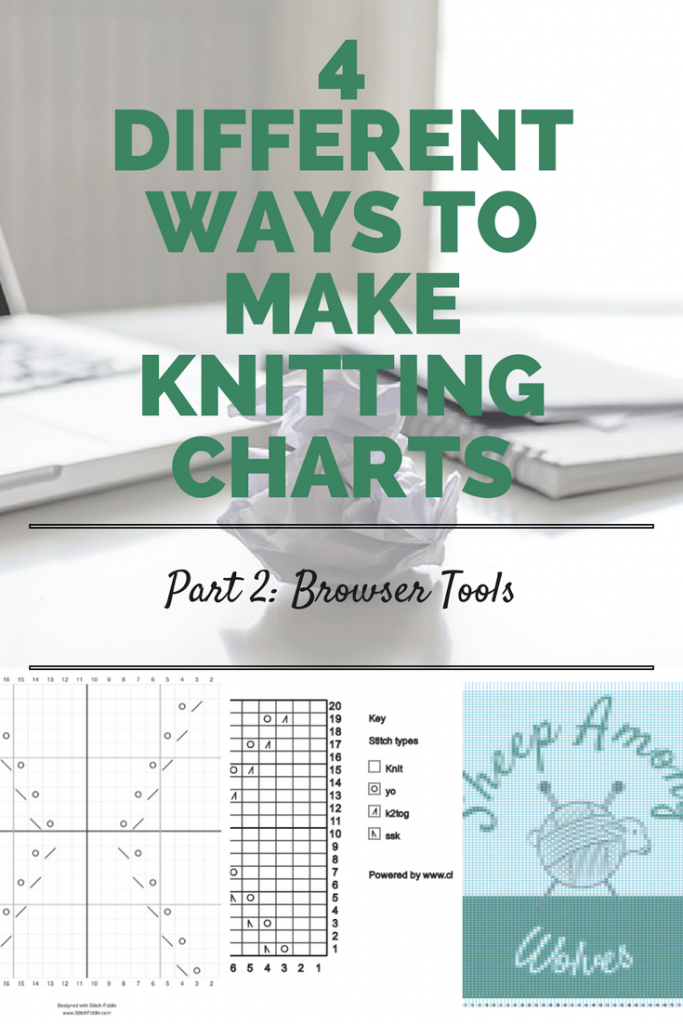
4 different ways to make knitting charts p2
Last week I told you all about how to make charts on your computer with office software and the like. This week I will show you two more ways to make knitting charts all from within your browser without having to install anything. There are two different types of software: chart generators and chart editors.
Chart generators
If you want to make a colorwork chart and are using a picture as a basis, this would likely be the easiest way to create a chart. KnitPro 2.0 can convert a picture (.jpg, .gif or .png) to a chart. It works really well, however you may have to fiddle with the generated pattern some. KnitPro won’t let you tell it how many colors to use or which colors not to use at all. Depending on what colors you have access to for a given project you may have to change the chart some. The export format is .pdf only.
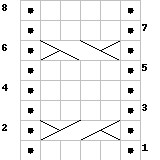
VisiKnit sample chart
The next tool I want to mention is not as powerful but still kind of neat and completely free. VisiKnit was meant as a tool to generate simple cable charts from written instructions and it does that quite well. It can’t handle very many different stitches and the graphics aren’t top quality. But it is neat and good at what it does. I don’t think it is still being worked on though, so don’t expect any more features in the futures.
Chart editors – Stitch Fiddle
The first one is Stitch Fiddle. It works really well within the browser, creates pretty charts and even has a lot of stitches included within. However many stitch symbols come without labels or explanations, so you have to add them yourself. On top of that, it won’t remember what you’ve said the label for that symbol was, so next time you create a chart with that symbol, you will have to enter the label again.
The legend is generated automatically, so you don’t have to do it yourself. And you can export the charts in a number of ways.
If you are a free (registered) user you can however only export your chart as .png or .pdf. Also, you have a limit to 15 private charts. Be aware that all public charts are truly public, meaning anyone can use them and also use them to incorporate them in patterns of their own if they like.
You can order a premium subscription for €3 a month or €18 per year and get more export possibilities and private charts, and also some more features for adapting the chart visuals to what you want and filing your charts within Stitch Fiddle. You can see a full list of features and pricing here.
Chart editors – Chart Minder
And last but not least is Chart Minder. You can log in with your Ravelry account (the way you can log into many things with a google or facebook account) which is nice. I think by now most knitters have a Ravelry account.
There are only a limited amount of stitches for cables, unfortunately. (I was looking for a very specific one for my own pattern, which is why I noticed this.) But overall it works really well, is easy to use and has a bunch of formatting features that are nice. You can set your patterns to either private or public (terms and conditions only refer to public patterns; I asked about it but haven’t heard back yet).
Also, the tool really does work as a chart minder. If you add the chart you are knitting to it you can switch to “Knitting Mode” (under File options at the top of the editor) and Chart Minder will highlight the current row. You can also choose the color of that highlight from the Formatting options panel.
Chart Minder is entirely free to use but you can donate if you like. There is also a support group on Ravelry you can join.
Have you tried out any of these tools before? What were your impressions of them? Do you know of any others? Please let me know in the comments below.
In the third and final part of this series, I will show you a few chart editors you can buy and install on your computer. Come back for it next week!


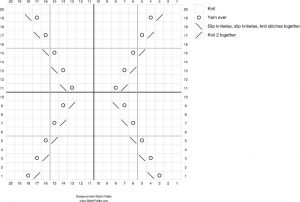
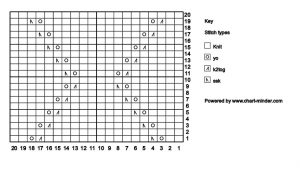
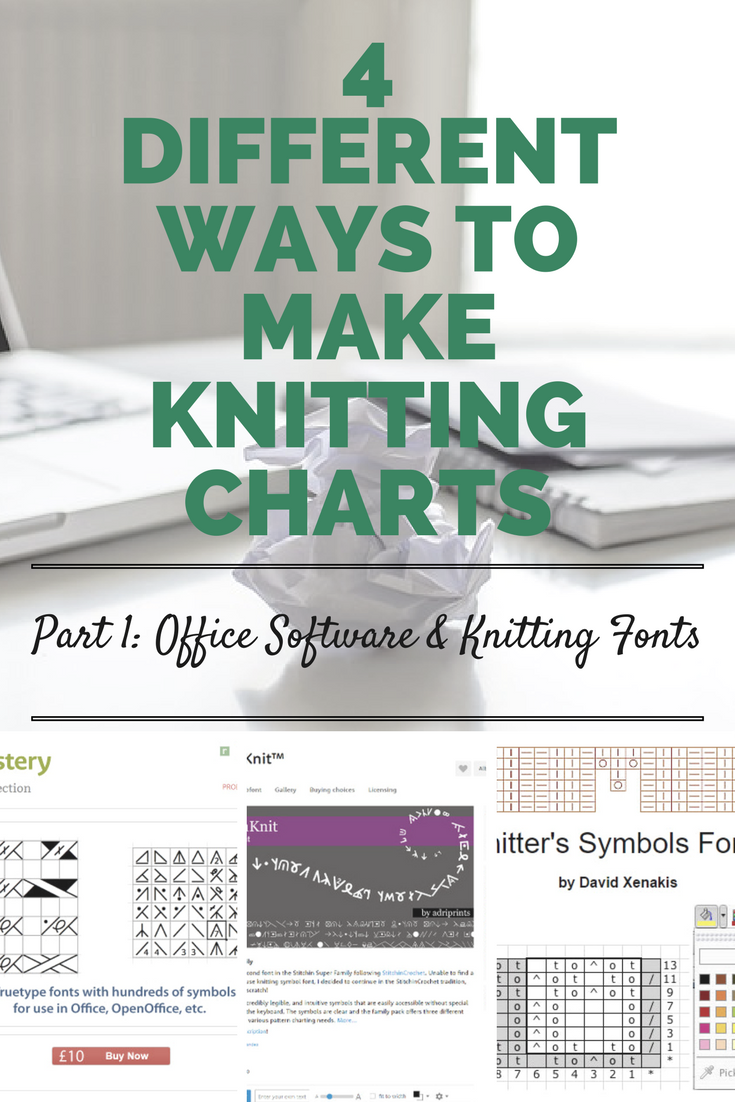
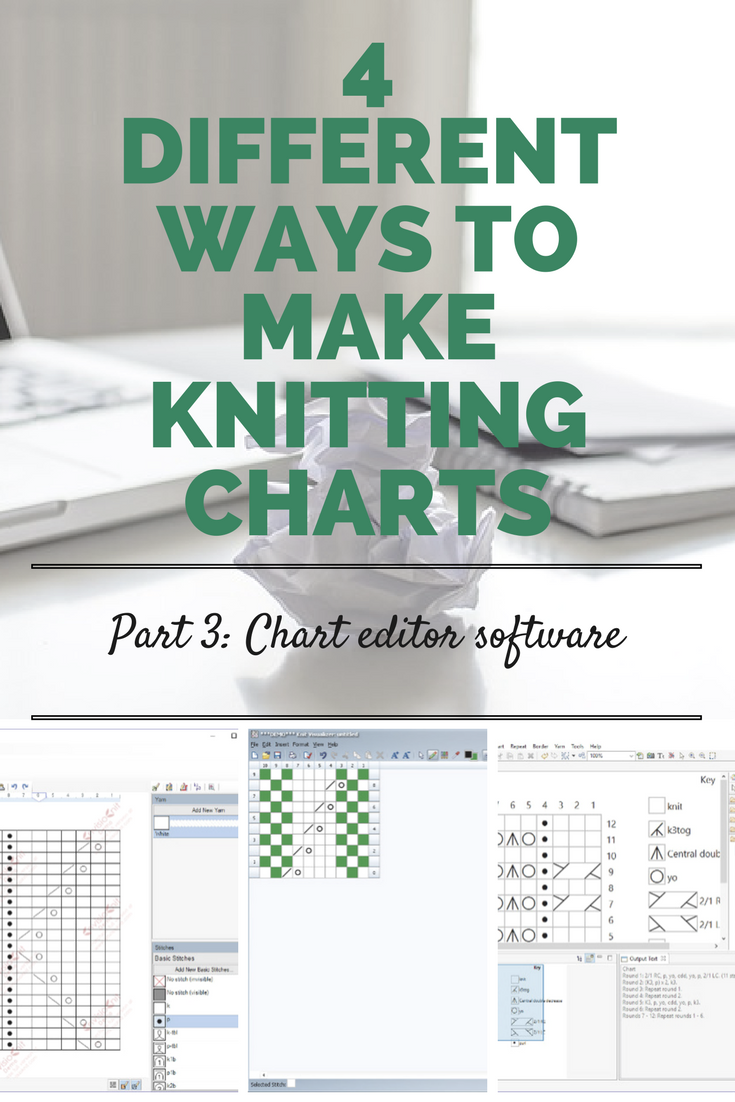


There’s also Stitch Maps (https://stitch-maps.com/) which has a unique, novel take on charts. It doesn’t use a grid system at all! Instead, it draws the map (chart) in the way the fabric flows based on a written pattern. So for a shawl pattern, it will show it the way the shawl will look. That means there are no “no stitch” stitches generally needed to make a pattern fit into a grid.
It’s still a bit limited at the moment, but the creator (JC Briar) is actively supporting it. It’s a great tool for anyone, but especially for knitters who have difficulty visualizing how a pattern will look, whether trying to see how your own pattern will look (and making changes based on that) or trying to get a feel for a written pattern you came across elsewhere.
Thank you for the comment! I actually know of Stitch Maps – and I can’t for the life of me remember why I didn’t add it to the post. So thank you for doing this. 😉
I’ve tried out Stitch Maps before and it wasn’t really for me. I prefer the way “traditional” charts look. I find it easier to read them and to see what the pattern will look like. But I always thought what Stitch Maps does was an interesting approach and might be helpful for some knitters.